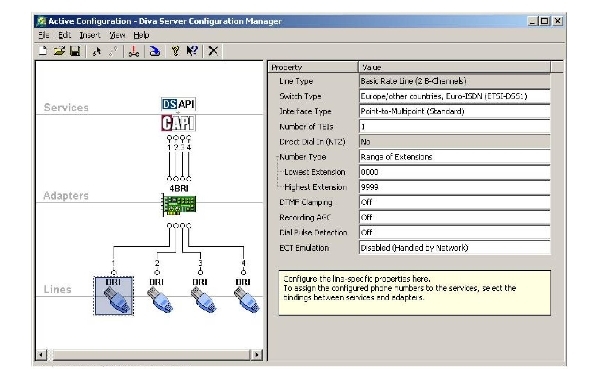
FaxPress Enterprise ISDN and ISDN BRI (Basic Rate Interface)
For medium-volume faxing in Europe, the FaxPress Enterprise ISDN BRI supports ISDN BRI. ISDN BRI provides two bearer (B) channels and one data (D) signaling channel, used to carry instructions regarding the B channels. If you’ve ordered a FaxPress Enterprise for ISDN BRI, the Eicon fax board will come pre-configured for ISDN BRI. The only fax board setting that may require modifying is the Interface Type. If your Interface Type is Point to Point, you’ll need to reconfigure the Eicon fax board’s default Point to Multipoint setting.
Required ISDN BRI Line Carrier Information
The line carrier must provide the information required for configuring the FaxPress Enterprise. The phone company/line carrier will need to tell you:
| ■ | Switch type (a common example is Euro-ISDN ETSI-DSSI.) |
| ■ | Interface type (Point to Point or Point to Multipoint.) |
| ■ | The DNIS string configuration, including number of DNIS digits, total length of the string including ANI digits (if any), and other characters. Configuring the FaxPress mailbox IDs requires knowing the number of digits being passed. FaxPress Enterprise also has a dtmf.log file diagnostic tool that can determine precise digit string information. |
| ■ | The DNIS Digit/line extension range (e.g. 272-0001 to 272-1000). |
About the Eicon Fax Board’s Range of Extensions Settings
The Eicon fax board’s Range of Extensions settings indicate the number of DNIS digits used to identify line extensions. The default range of extensions is set to 0000 for Lowest Extension and 9999 for Highest Extension. If your organization uses 3 DNIS digits to identify line extension, you’ll change the settings to 000 for Lowest Extension and 999 for Highest Extension. If your organization uses 5 DNIS digits to identify line extensions, you’ll change the settings to 00000 for Lowest Extension and 99999 for Highest Extension.
Configuring the FaxPress Enterprise for ISDN BRI
With the Eicon fax board pre-configured for ISDN BRI, the Interface Type and Range of Line Extensions are the only fax board settings that may require modifying.
If the interface type you use is Point to Point rather than the Eicon fax board’s default Point to Multipoint, and/or your range of line extensions is different from the 4-digit default, follow these steps:
| 1. | Attach a mouse, keyboard, and monitor to the FaxPress Enterprise, or use Remote Desktop. |
| 2. | Power on the FaxPress Enterprise and log into the FaxPress Enterprise system as Administrator. The default password is castelle. Make sure castelle is all lower case. (See Important! The FaxPress Enterprise Local Administrator Account for more information.) |
| 3. | Open the Services tool (Start>Settings>Control Panel>Administrative Tools>Services) and stop the Castelle FaxPress Eicon Fax Board service. |
| 4. | Navigate to All Programs\Diva Server for Windows\Diva Server Configuration Manager. Select one of the Lines icons on the left. Each line will need to be configured individually. 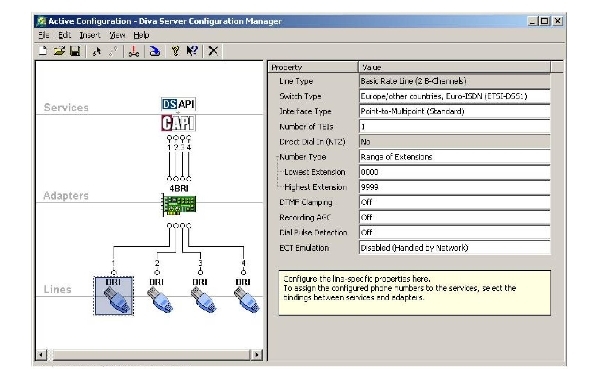 |
| 5. | Confirm the Line Type field displays Basic Rate Line (2 B-Channels). |
| 6. | In the Switch Type field, confirm Europe/other countries, Euro-ISDN ETSI-DSSI is selected. |
| 7. | In the Interface Type field, either leave the default Point to Multipoint or select Point to Point to correspond to your interface type. |
| 8. | Confirm the Eicon fax board’s Range of Extensions settings correspond to the number of DNIS digits your organization uses to identify line extensions. The default range of extensions is set to 0000 for Lowest Extension and 9999 for Highest Extension. If your organization uses 4 DNIS digits to identify line extensions, leave the default at 0000 and 9999. If your organization uses 3 DNIS digits to identify line extensions, change the settings to 000 for Lowest Extension and 999 for Highest Extension. If your organization uses 5 DNIS digits to identify line extensions, change the settings to 00000 for Lowest Extension and 99999 for Highest Extension. |
| 9. | To implement changes, select File>Activate. The Diva Server Configuration Manager will re-scan the board and save the new configuration. |
| 10. | Reboot the FaxPress Enterprise to restart the Castelle FaxPress Eicon Board Service. |
| 11. | Select the next BRI Lines icon on the left and repeat the configuration procedure for each line. |
|
FaxPress Enterprise & Enterprise Redundant WebHelp
Last Updated: 11/1/2007
E-mail this page |
Castelle 855 Jarvis Drive, Suite 100 Morgan Hill, CA 95037 Toll-free 800.289.7555 Tel 408.852.8000 Fax 408.852.8100 |